1. Prepare Your Model
- Make sure your 3D model is fully textured and painted in Substance 3D Painter.
2. Open Export Settings
- Go to File > Export Textures.
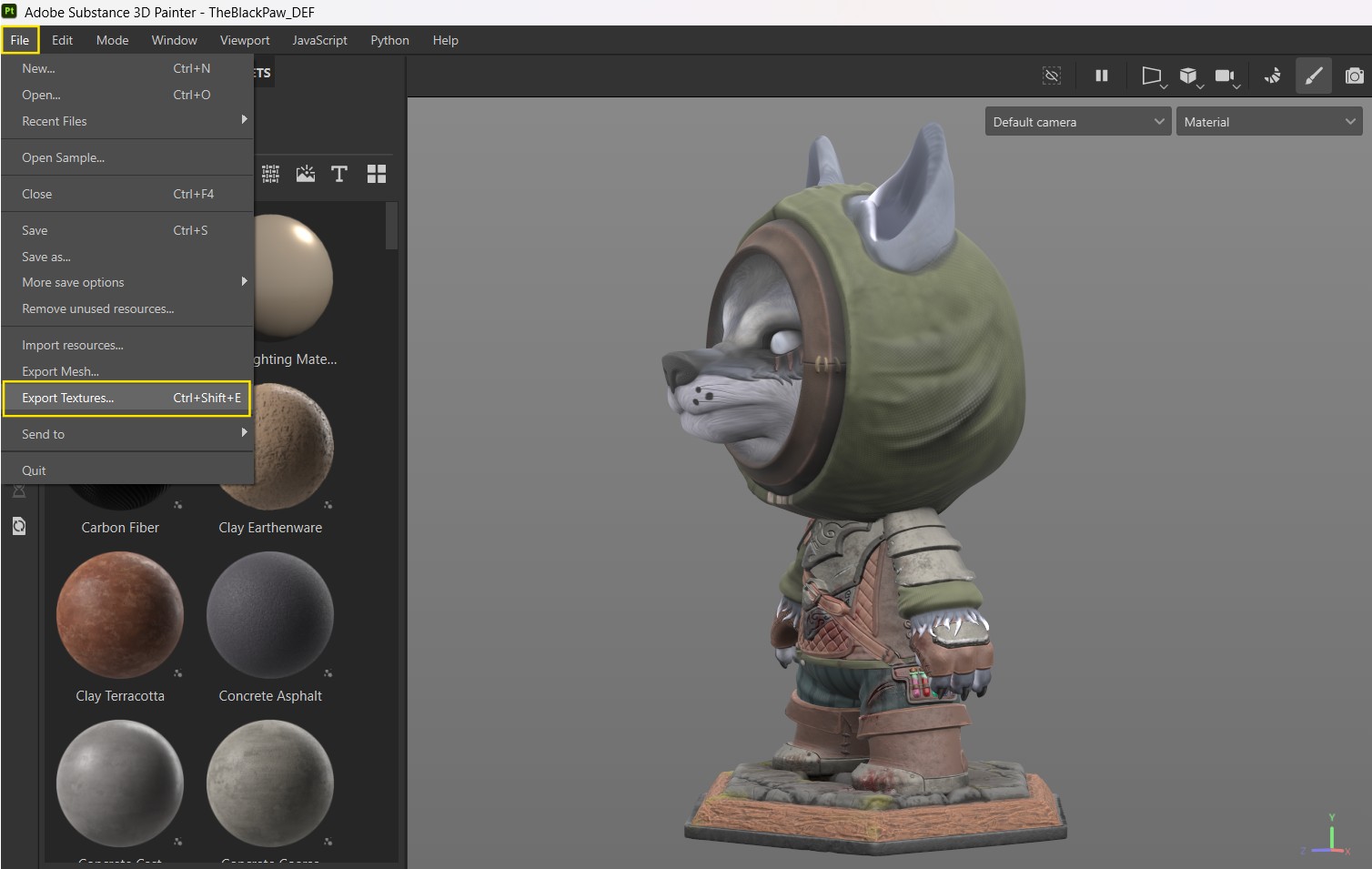
3. Choose USDz Format
- In the Export Textures dialog, click on Export USD Asset. Highlighted below.
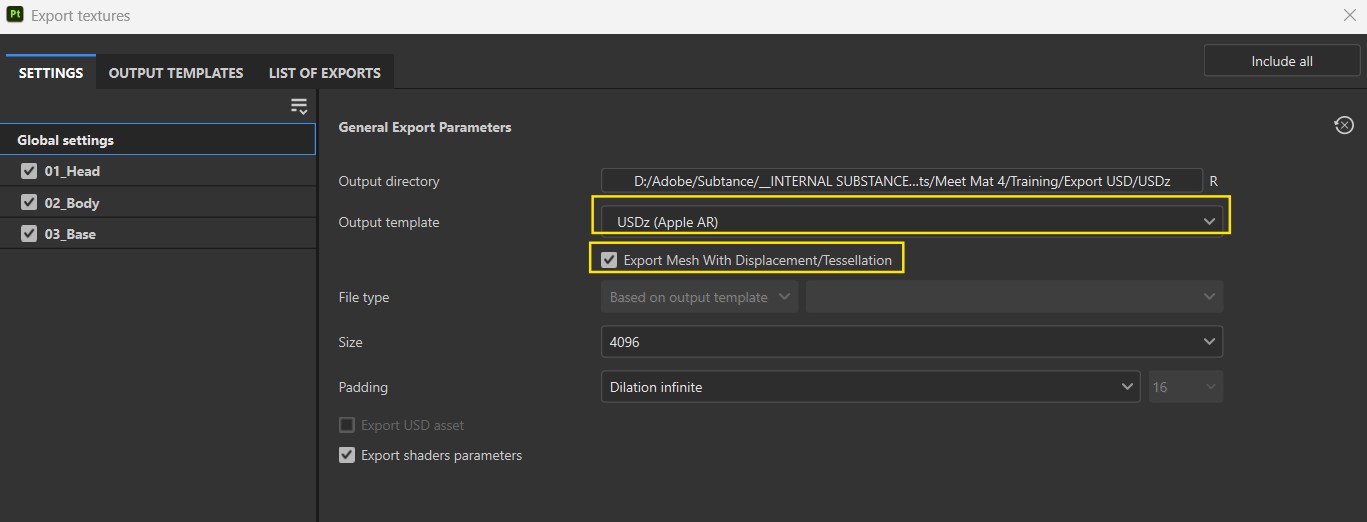
4. Set Export Options
- Choose the export location (Output Directory). Name the directory the same as your Meet Mat entry.
5. Export
- Click Export to generate the USDz file and texture maps. Please name the file name the same as your Meet Mat entry so we can easily identify it.
6. Check the File
- Open the exported USDz file in Substance 3D Viewer or another 3D software (like USDView, Maya, or Blender) to make sure everything looks good.
Substance 3D Viewer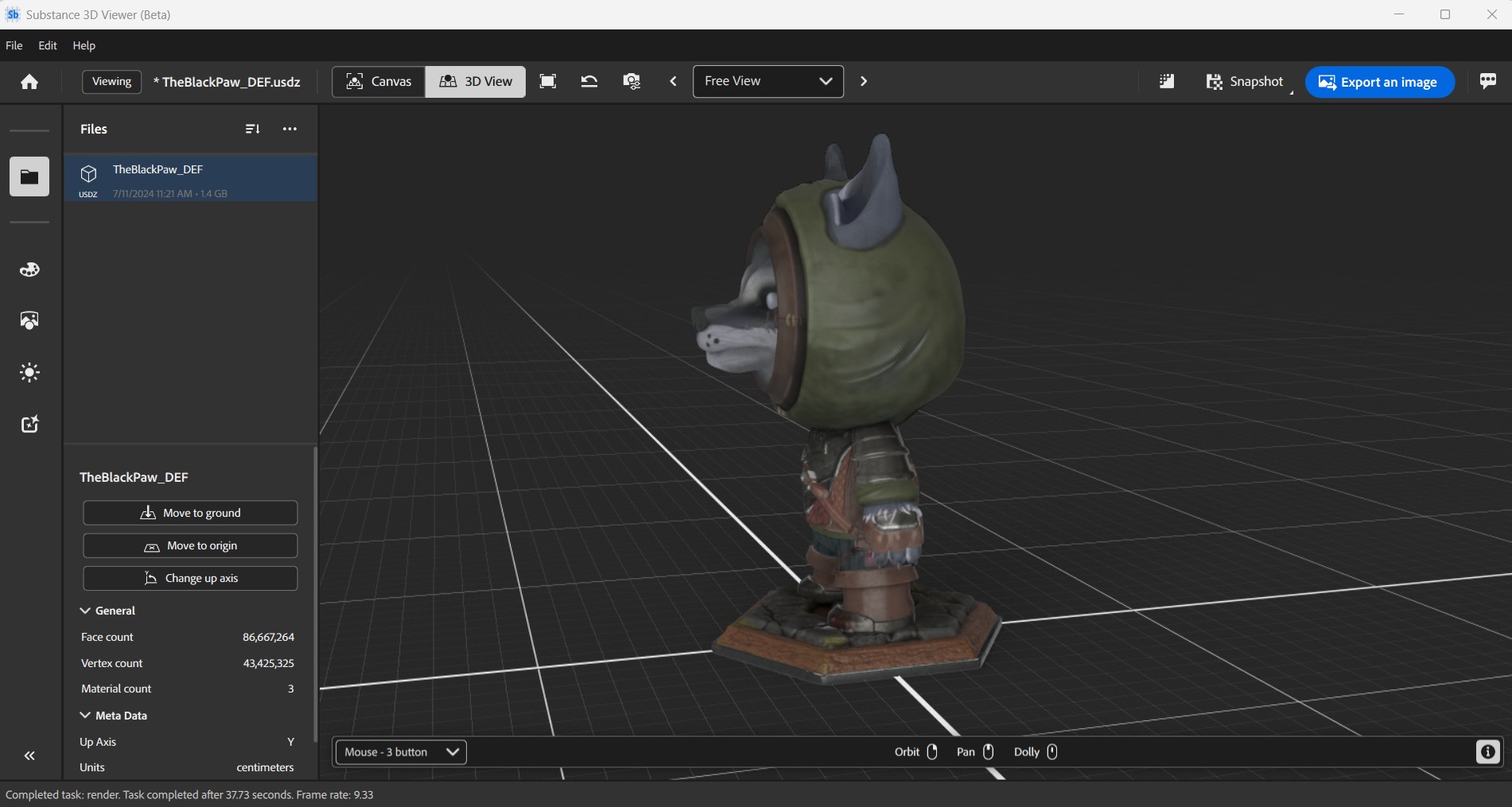
7. Upload to Dropbox
- Finally, and most importantly upload the folder which includes the texture maps and USDz file to this Dropbox folder.
Additional: